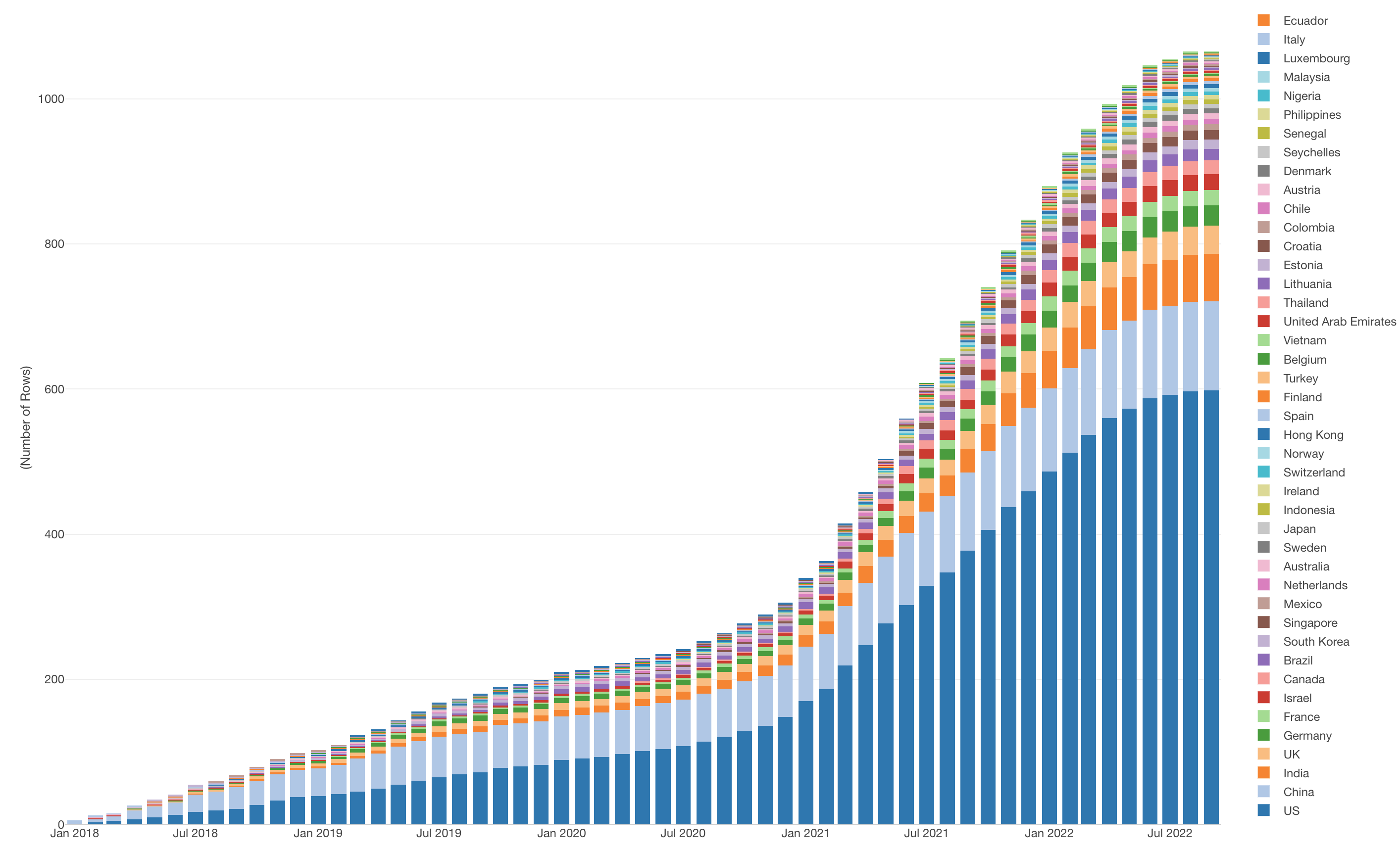
How to Create Chart to Show Cumulative Sum (Running Total)
In this Note, we'll show you how you can create a chart to show the Cumulative Sum (Running Total) with 'Window Calculation' feature.
Sample Data
We'll use this Unicorn (private startups that are valued more than $1billion) data. (Download link).
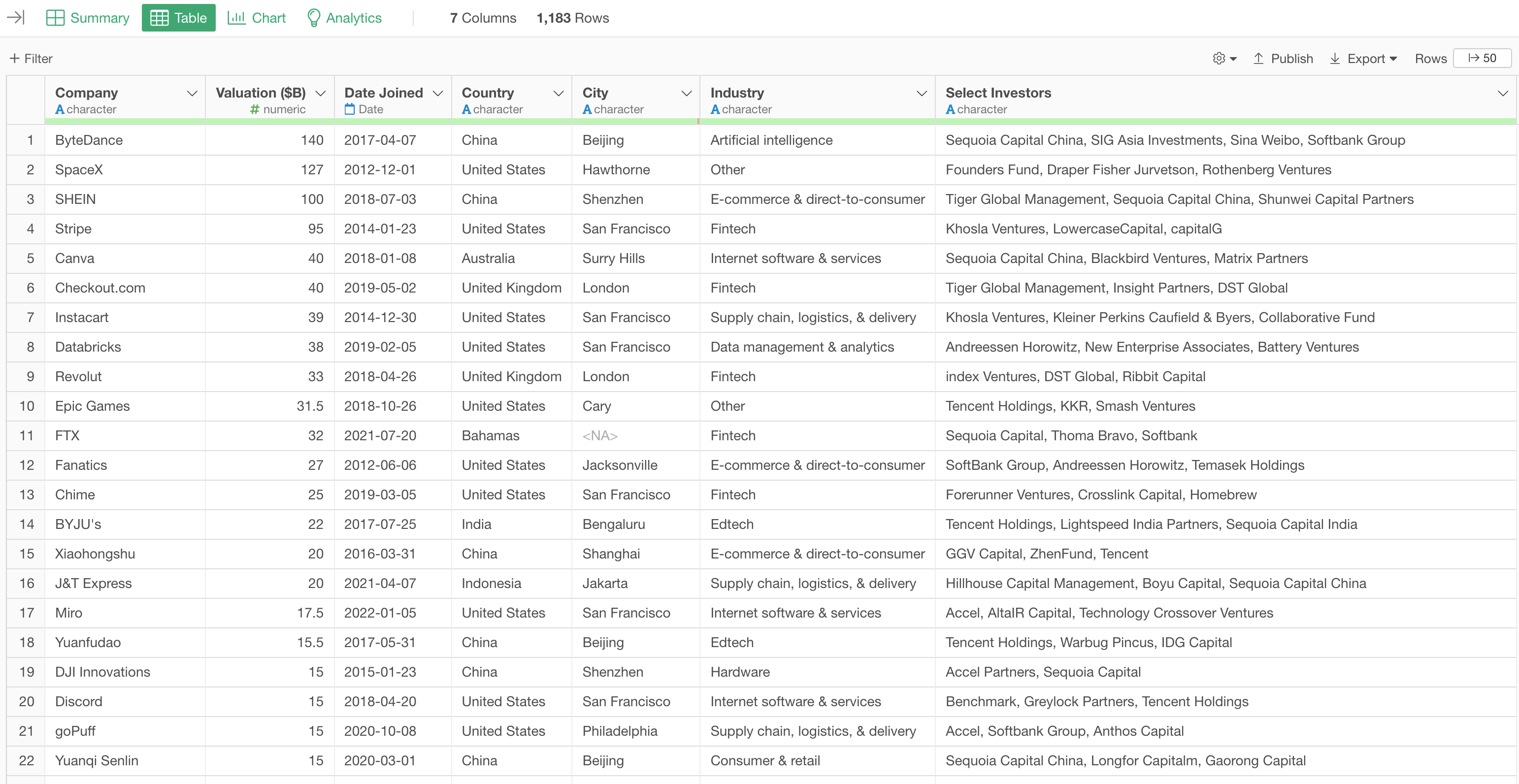
In this data, each row represents each unicorn company, and the columns are companies' attribute information.
Create the Chart
The goal is to create a bar chart that shows the cummulative number of unicorn companies by Date and by Country.
1. Create a Bar Chart
First, create a bar chart by selecting the followings.
- X-Axis: Date Joined -> Month
- Y-Axis: Number of Rows
- Color: Country
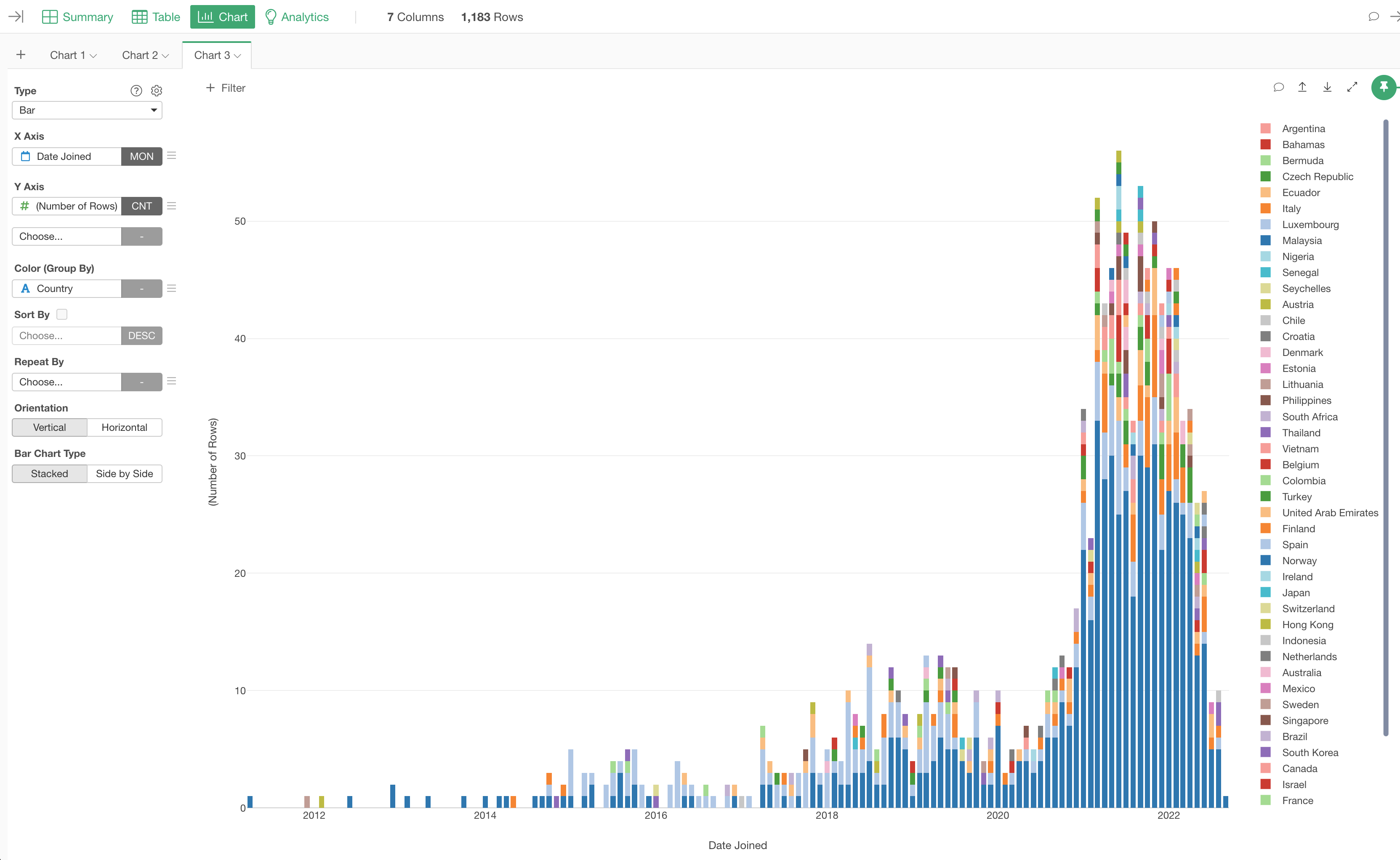
2. Use Window Calculation to Show Percentage of Total
Now, it's time for 'Window Calculation'!
Click the 'Menu' icon next to the Y-Axis, select 'Quick Window Calc.', then select 'Cumulative Sum'.
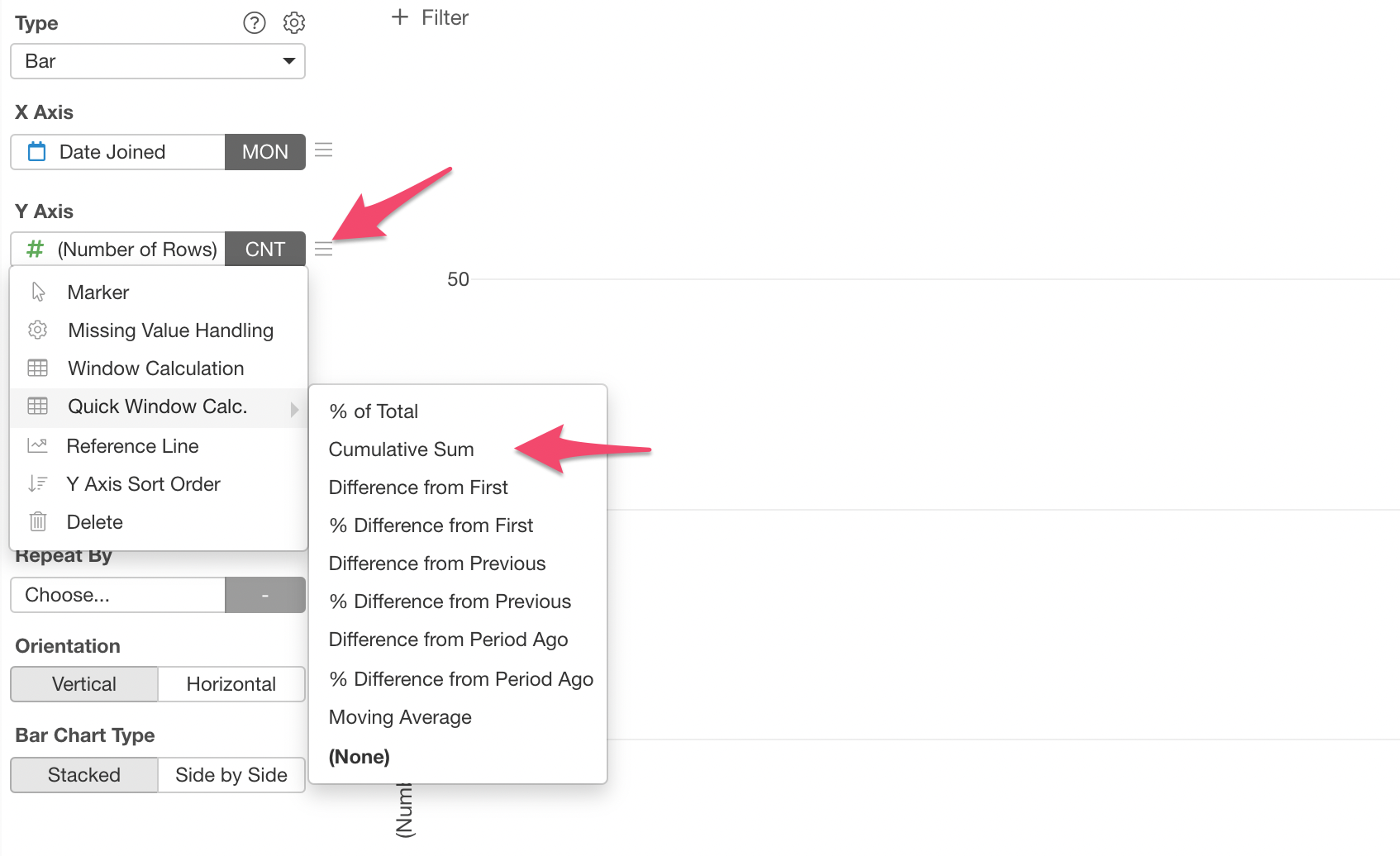
And that's it, now you have a bar chart that shows the cummulative sum of unicorn companies by Date (Month) and by Country!
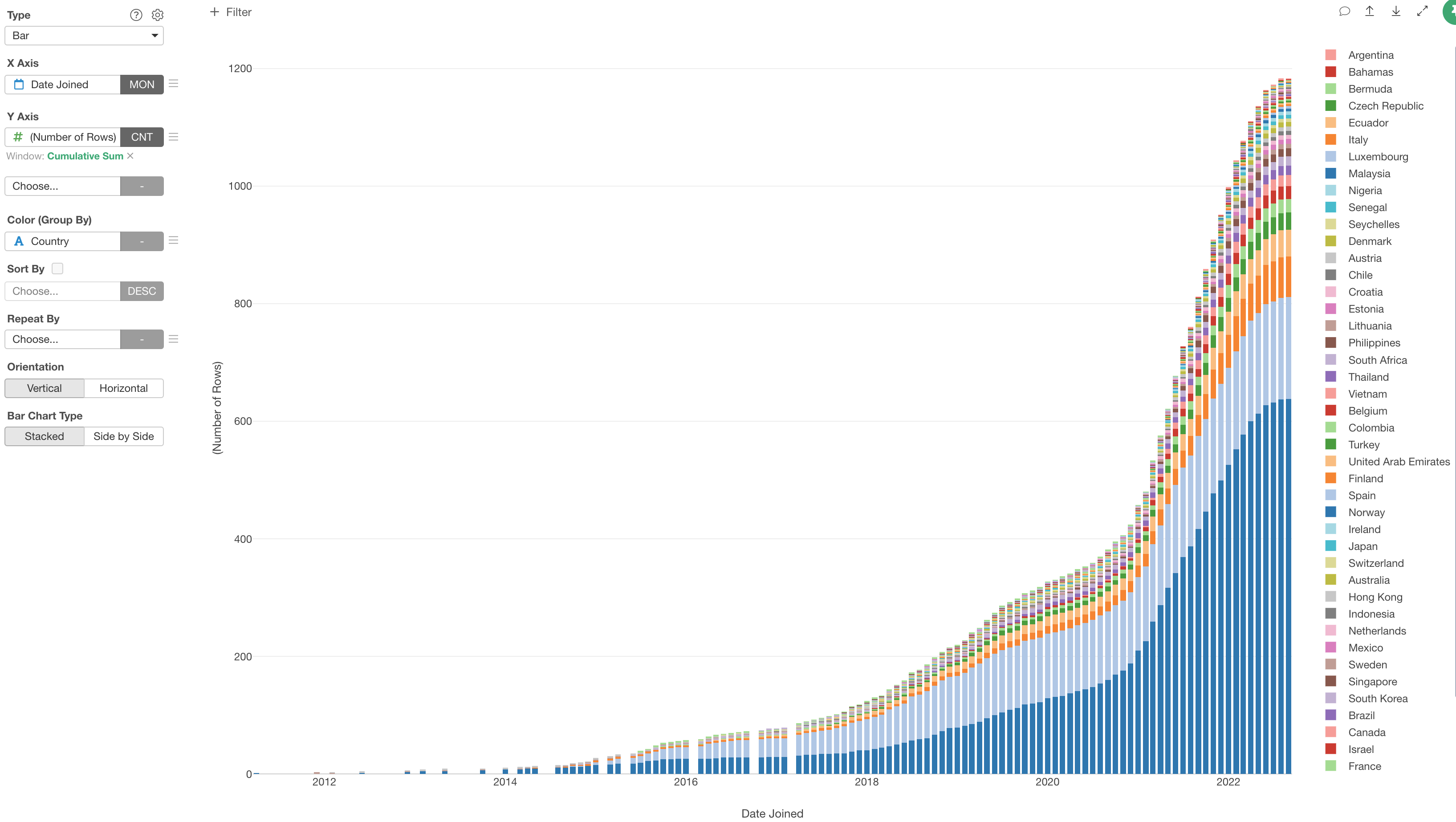
You can click on the Green Text to open the configuration dialog for more detail setting if you like.