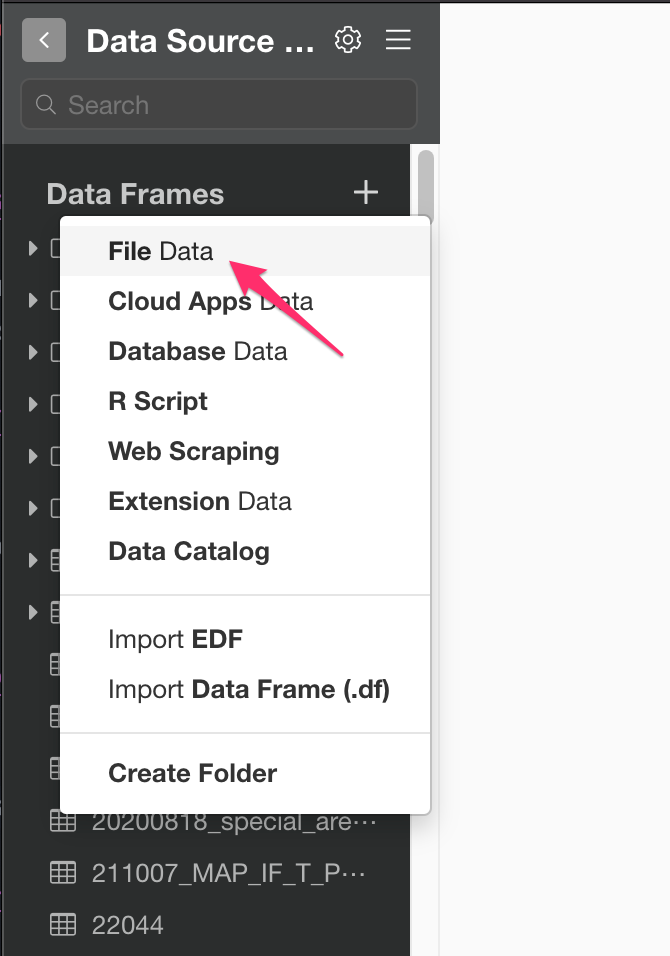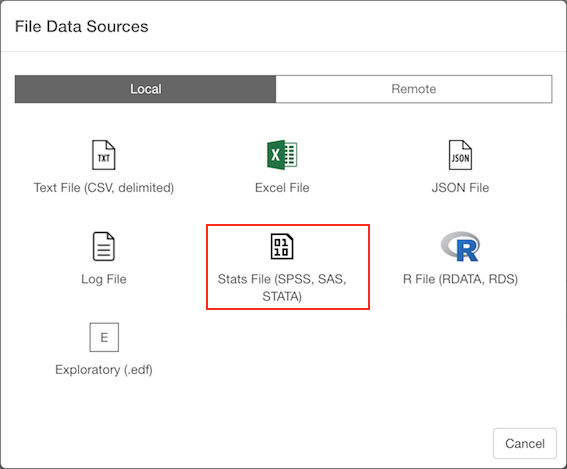統計ファイル(SPSS, SAS, STATA)のデータをインポートする方法
You can import both local and remote Stats (SAS / SPSS / STAT) File Data quickly.
2. Select File.
If you select local, file picker shows up so select a file to import.
2.1 Local File
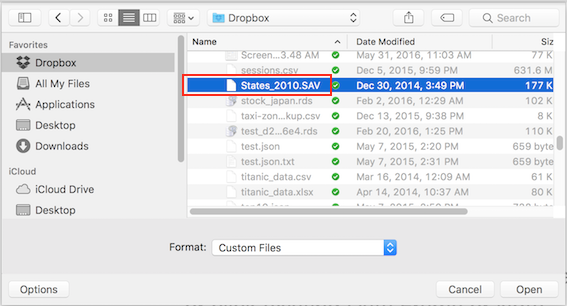
2.2 Remote File
if you select remote, small dialog shows up so enter a URL for the file. And select File Type from Pulldown list.
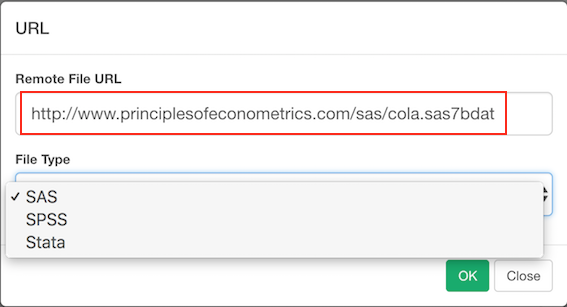
3. Input parameters
Encoding (Optional) : The character encoding used for the data file.
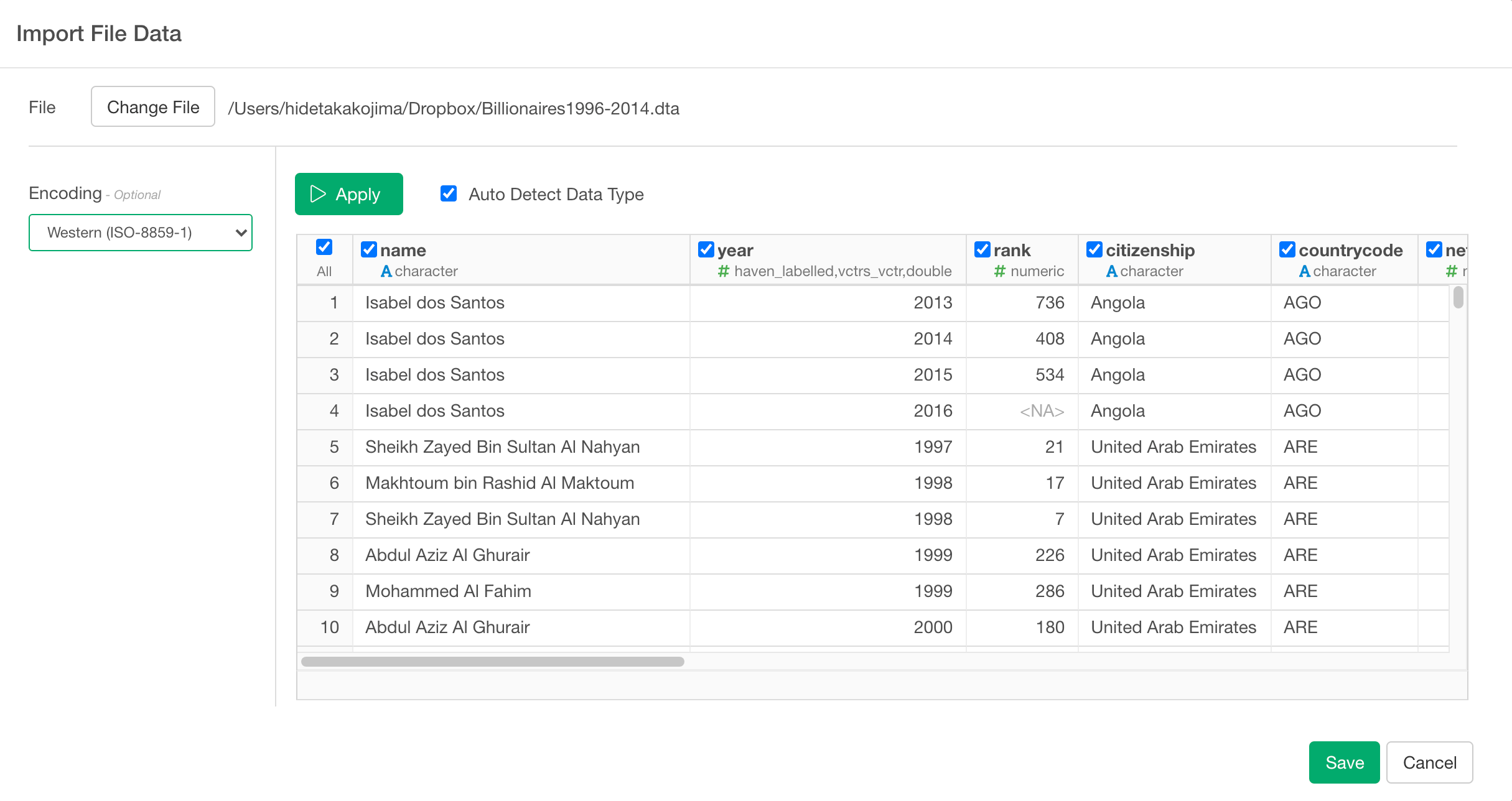
4. Column Selection
On top of input parameters, you can also use checkboxes on the preview table to include/exclude columns. if you uncheck the checkboxes on the columns, these columns are excluded when you save the data.
5. Preview and Import
Click Preview button to see the data in Stats (SAS / SPSS / STAT) File. If it looks ok, then you can click 'Import' to import the whole Stats (SAS / SPSS / STAT) data into Exploratory.