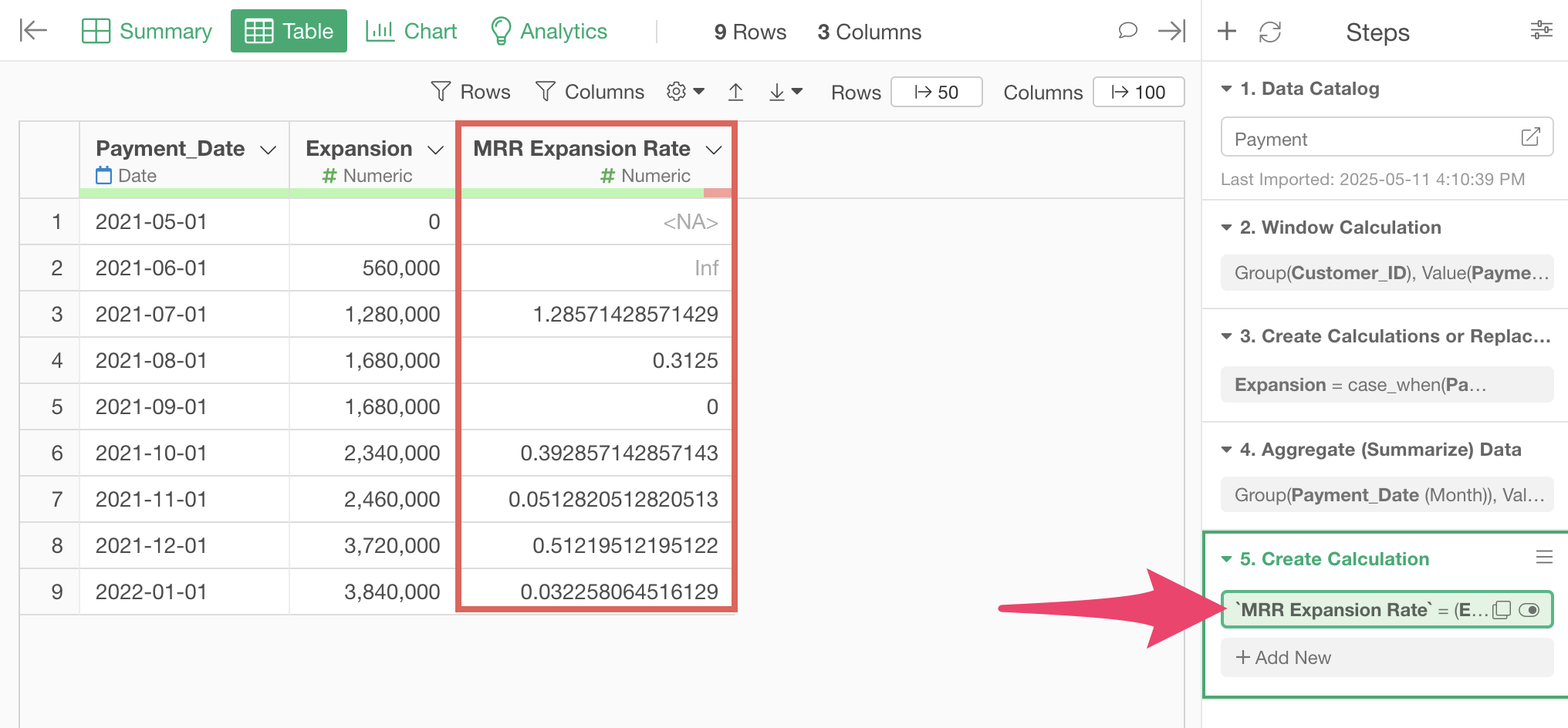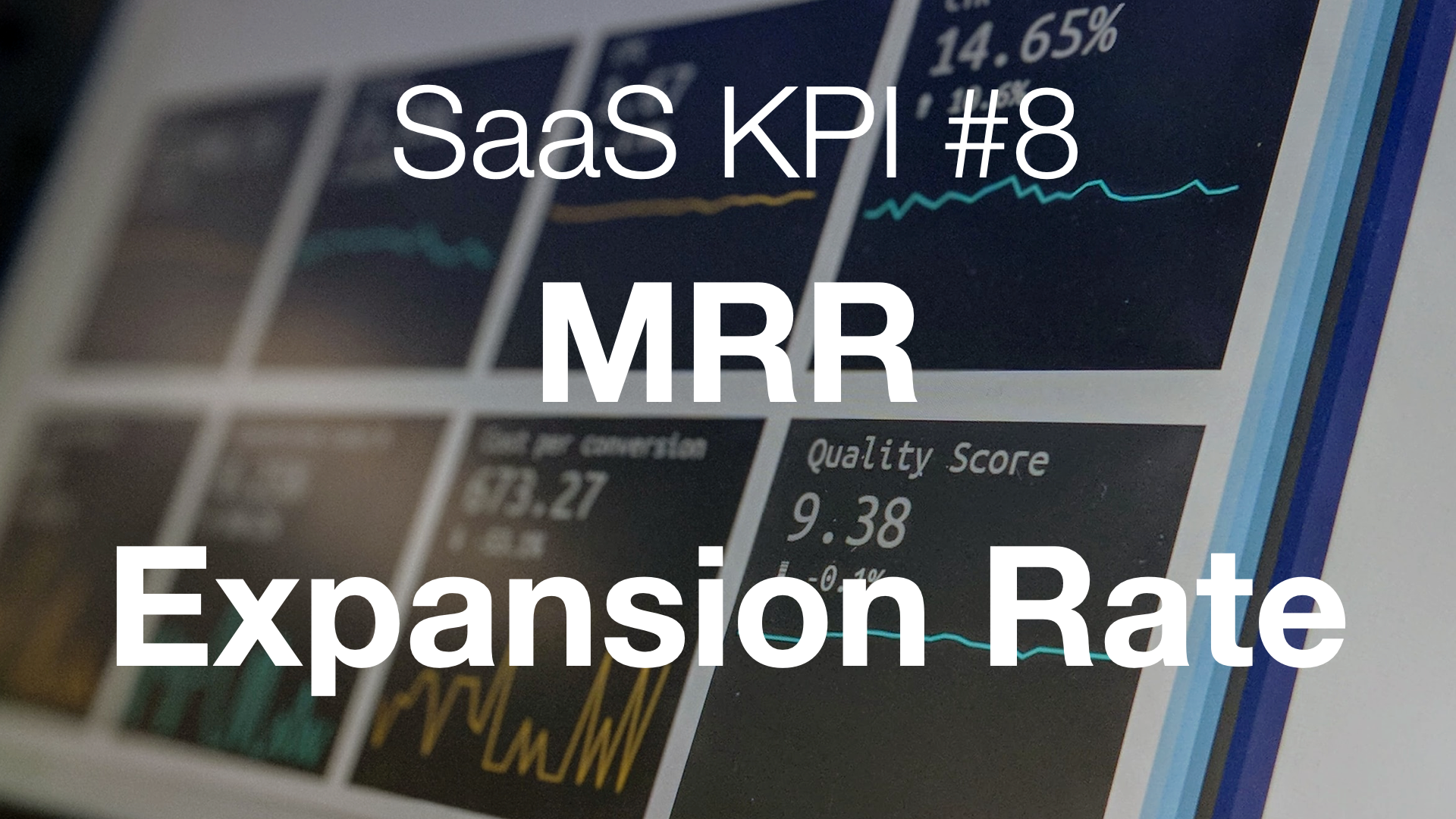
MRR Expansion Rate
In SaaS businesses, the MRR Expansion Rate, which shows revenue growth from existing customers, is an important metric for measuring healthy business growth through customer upsells and cross-sells.
This metric represents the rate of increase in monthly revenue generated when existing contract customers purchase additional features or services, or upgrade to higher-tier plans.
For SaaS executives, product managers, and customer success teams, the MRR Expansion Rate is an essential indicator for evaluating customer satisfaction and the effectiveness of product value propositions.
The MRR Expansion Rate is monitored regularly, such as on a monthly basis.
The MRR Expansion Rate can be calculated by dividing the difference between the current month’s expansion MRR and the previous month’s expansion MRR by the previous month’s MRR.
\[\begin{aligned} \text{MRR Expansion Rate} = \frac{\text{Current Month's Expansion MRR} - \text{Previous Month's Expansion MRR}}{\text{Previous Month's Expansion MRR}} \end{aligned}\]How to Calculate MRR Expansion Rate
Here, I’ll introduce how to calculate the MRR Expansion Rate using actual data.
In this example, we’ll use payment data from a subscription business where each row represents one payment transaction, including Customer_ID, Payment_Date, Payment _Amount, and other information. (You can download the data from this page)
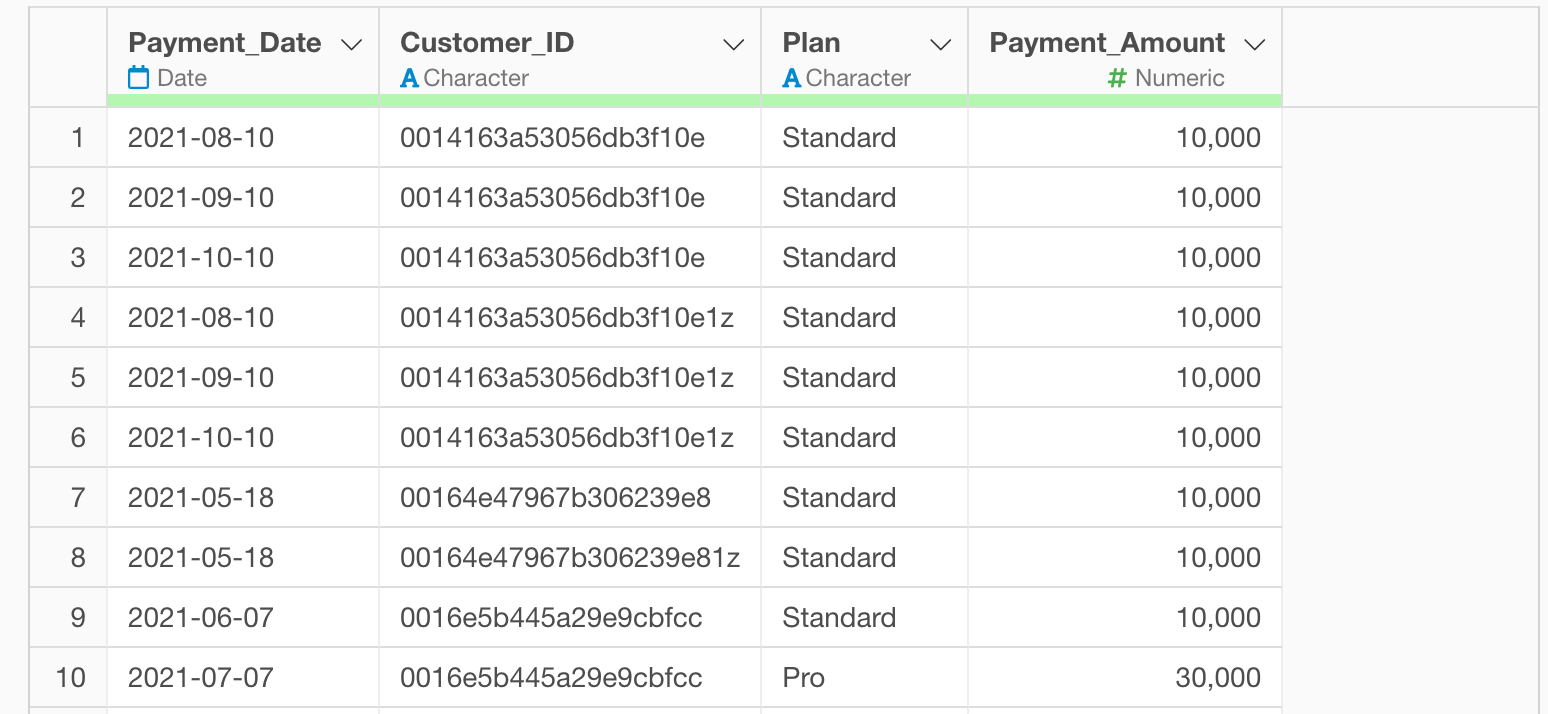
In Exploratory, there are two methods for creating metrics:
- AI Prompt: Creating metrics using natural language processing functionality
- UI Menu: Creating metrics by processing data through menus accessible from the UI
This note introduces both methods.
“AI Prompt” is only available for users with paid licenses such as Business Plan or Personal Plan, or users who are currently trialing these plans.
Also, AI Prompt is only available when your device is connected to the internet.
If you are not using the above plans, or if you are using a device that is not connected to the internet, please proceed to the “Calculate MRR Expansion Rate with UI” section.
Calculate MRR Expansion Rate with AI Prompt
This section introduces how to create metrics using AI Prompt. (For details about AI Prompt, please see here.)
Click the “AI Wrangling” button. When the AI Prompt dialog appears, enter a prompt like the one below and run it:
Calculate MRR Expansion Rate by month
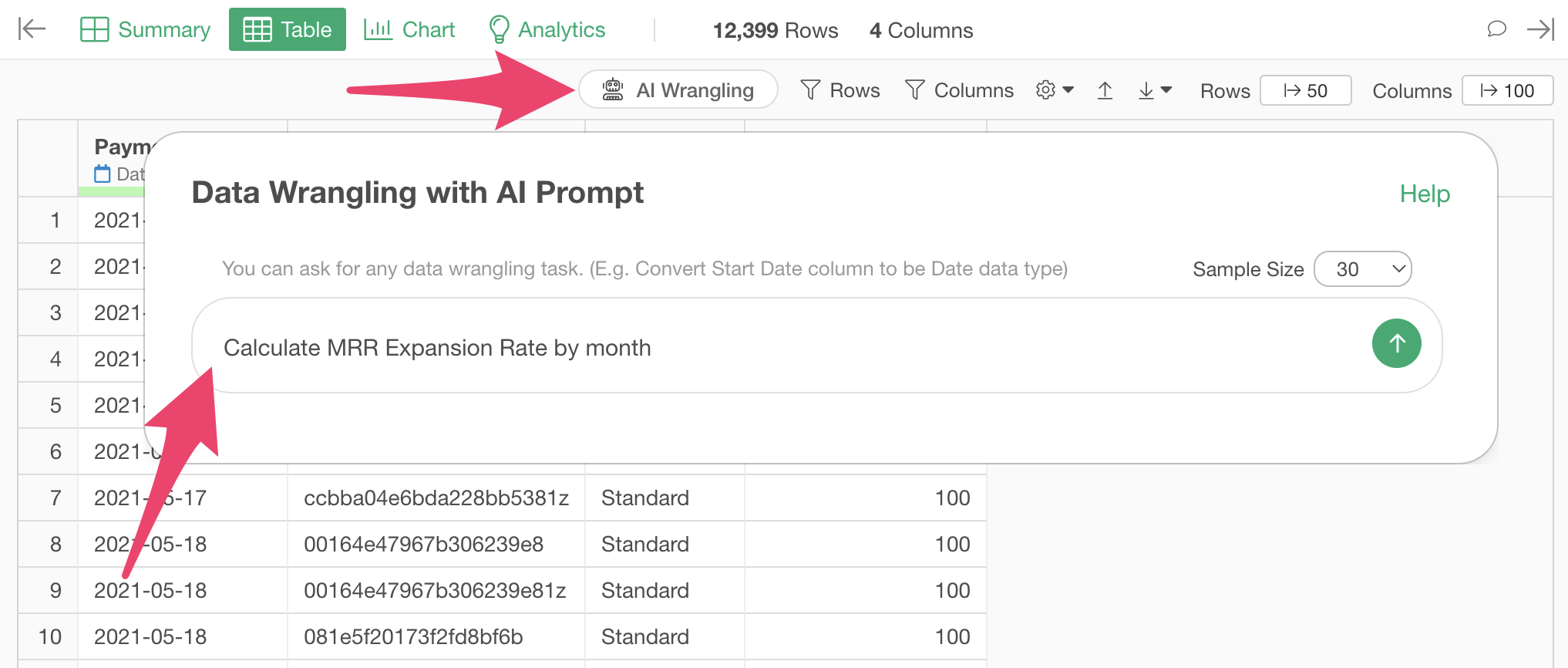
Code to calculate the MRR Expansion Rate will be generated. Check the results and click the “Run as Step” button.
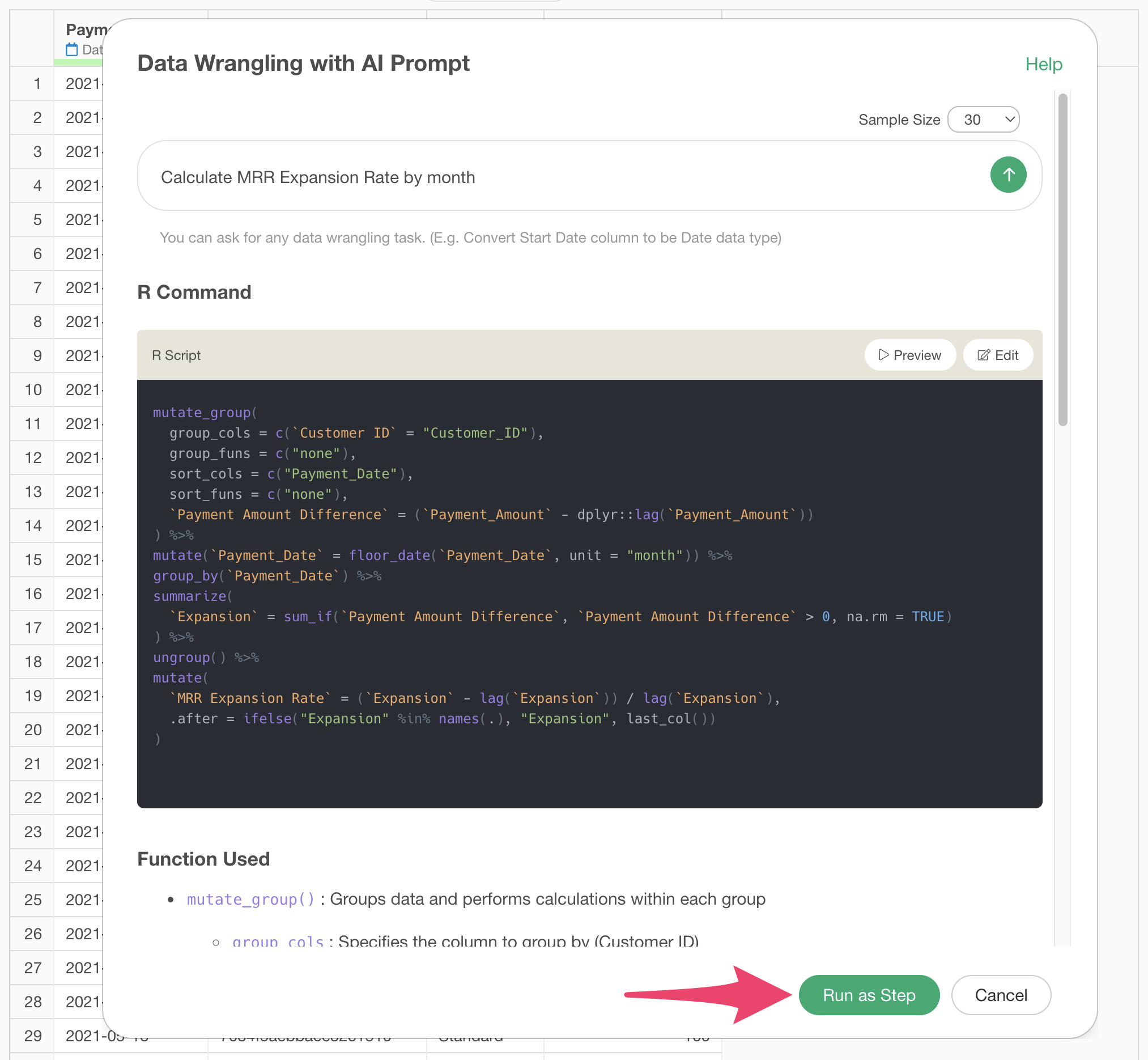
The step is added, and the MRR Expansion Rate has been calculated.
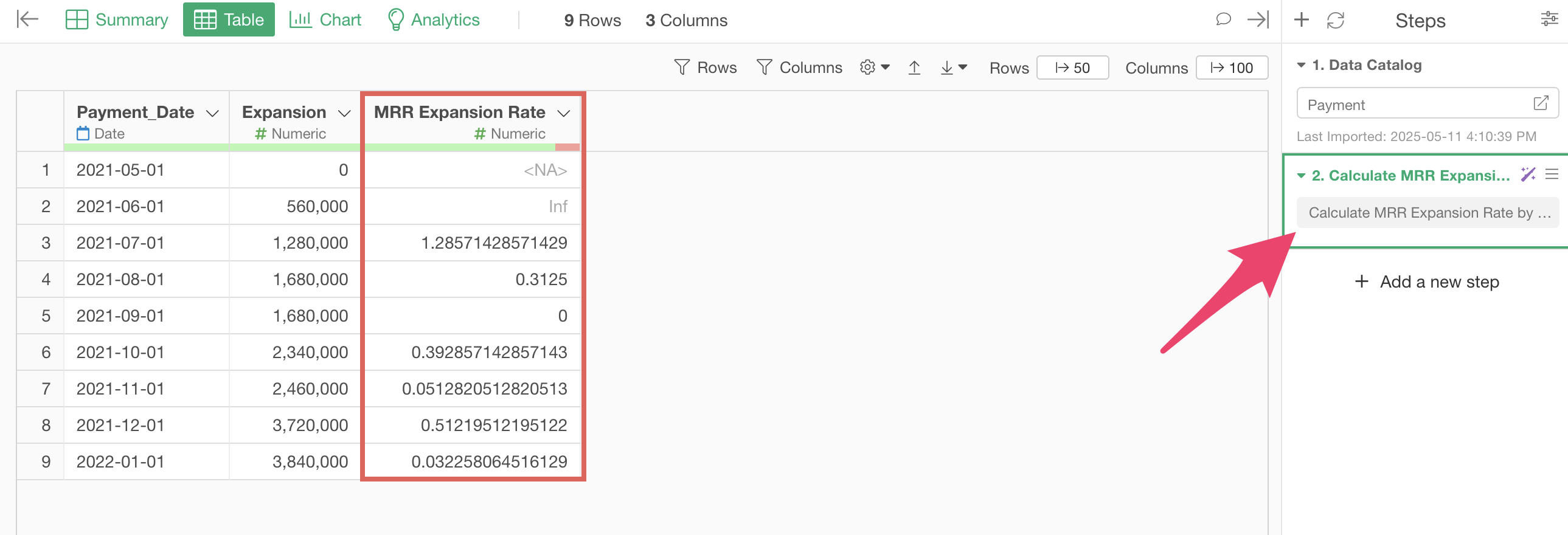
Calculate MRR Expansion Rate with UI
Here, I’ll introduce how to calculate the MRR Expansion Rate using the UI.
When using payment data like this, you can calculate it with the following steps:
- Calculate the change in payment amount from the previous payment for each customer and identify the increase (expansion)
- Aggregate the “increase in payment amount” as expansion by month
- Calculate the rate of change in expansion compared to the previous month
Preparation
This time, we’ll calculate the MRR Expansion Rate from data that has already aggregated expansion by month. Therefore, we’ll skip Steps 1 and 2 mentioned above.
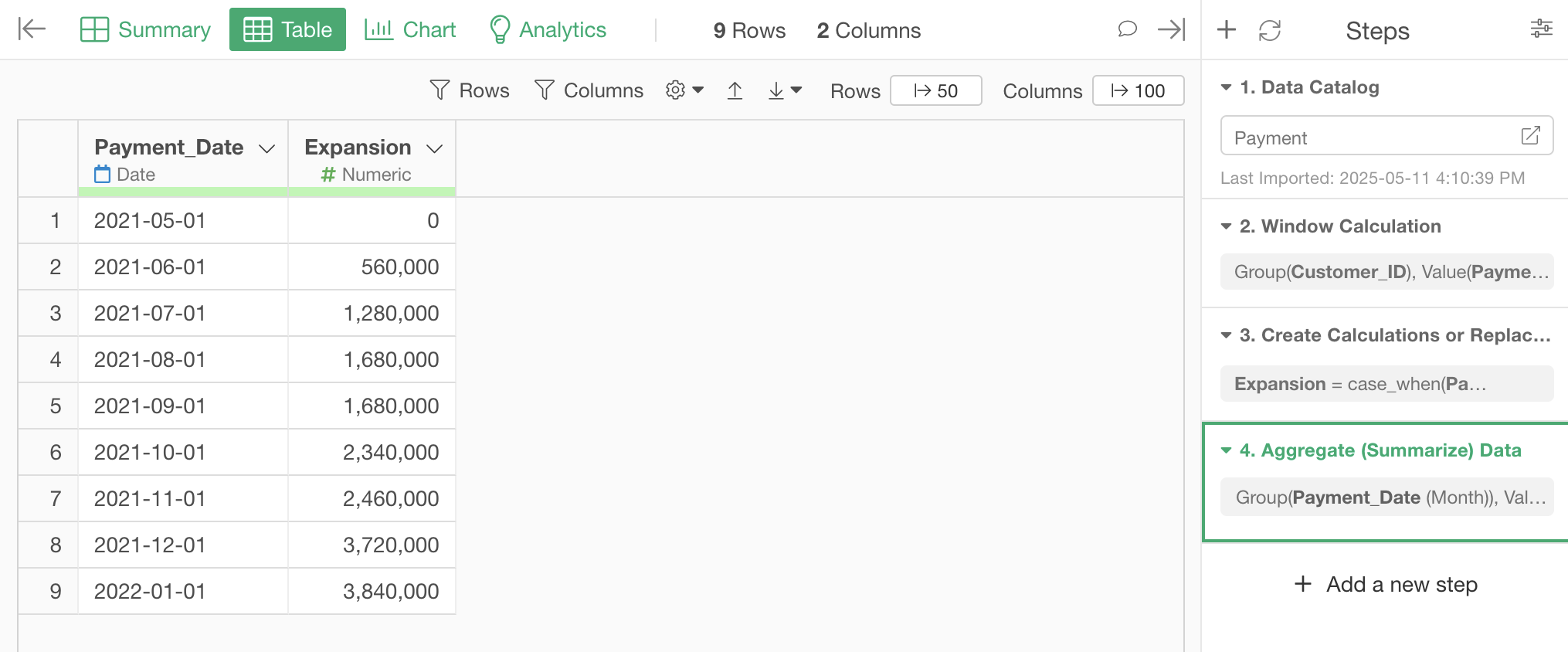
The method for aggregating expansion can be found here.
Calculating MRR Expansion Rate
To calculate the MRR Expansion Rate, select “Create Calculation”, “Standard” from the “Expansion” column header menu.
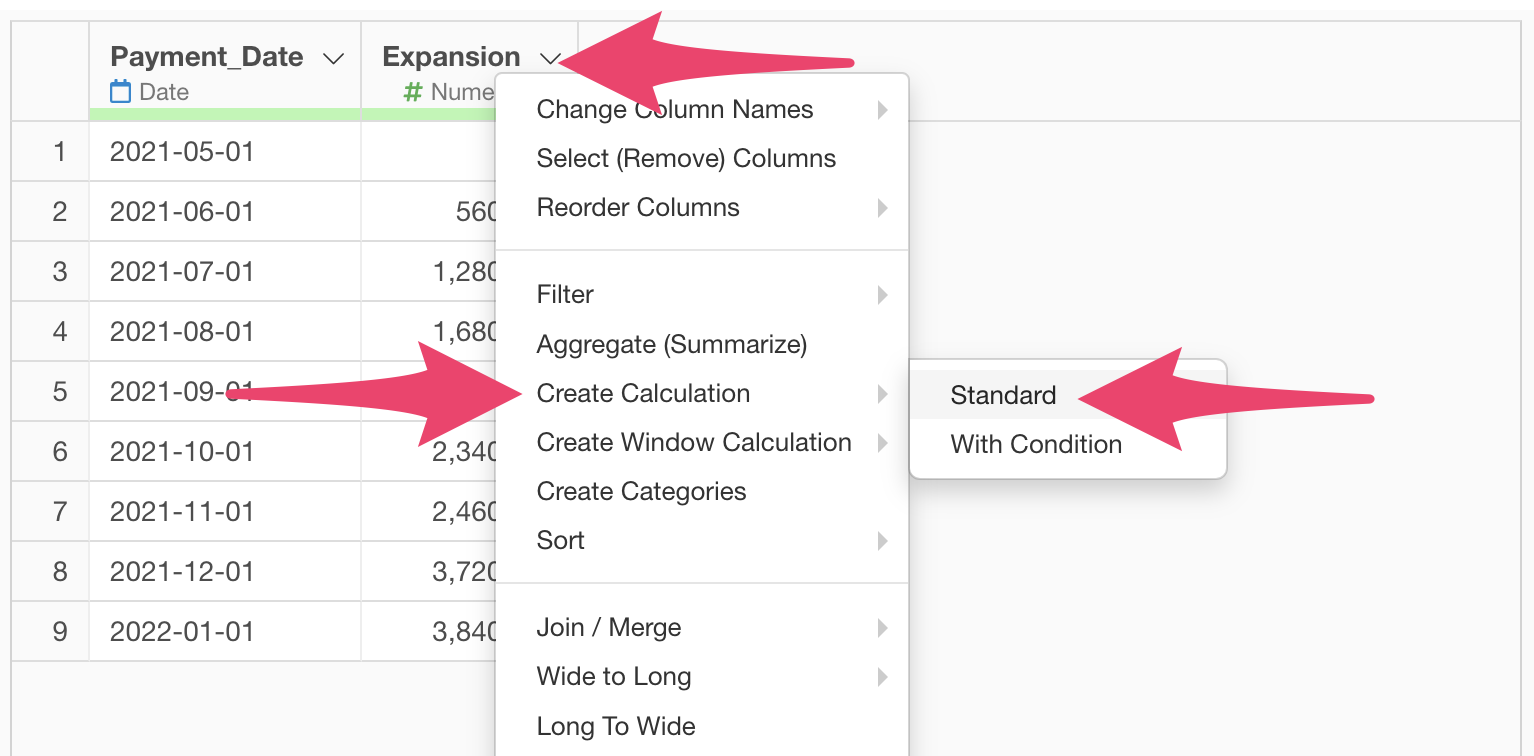
When the Create Calculation dialog appears, enter
(Expansion - lag(Expansion)) / lag(Expansion) in the
calculation editor.
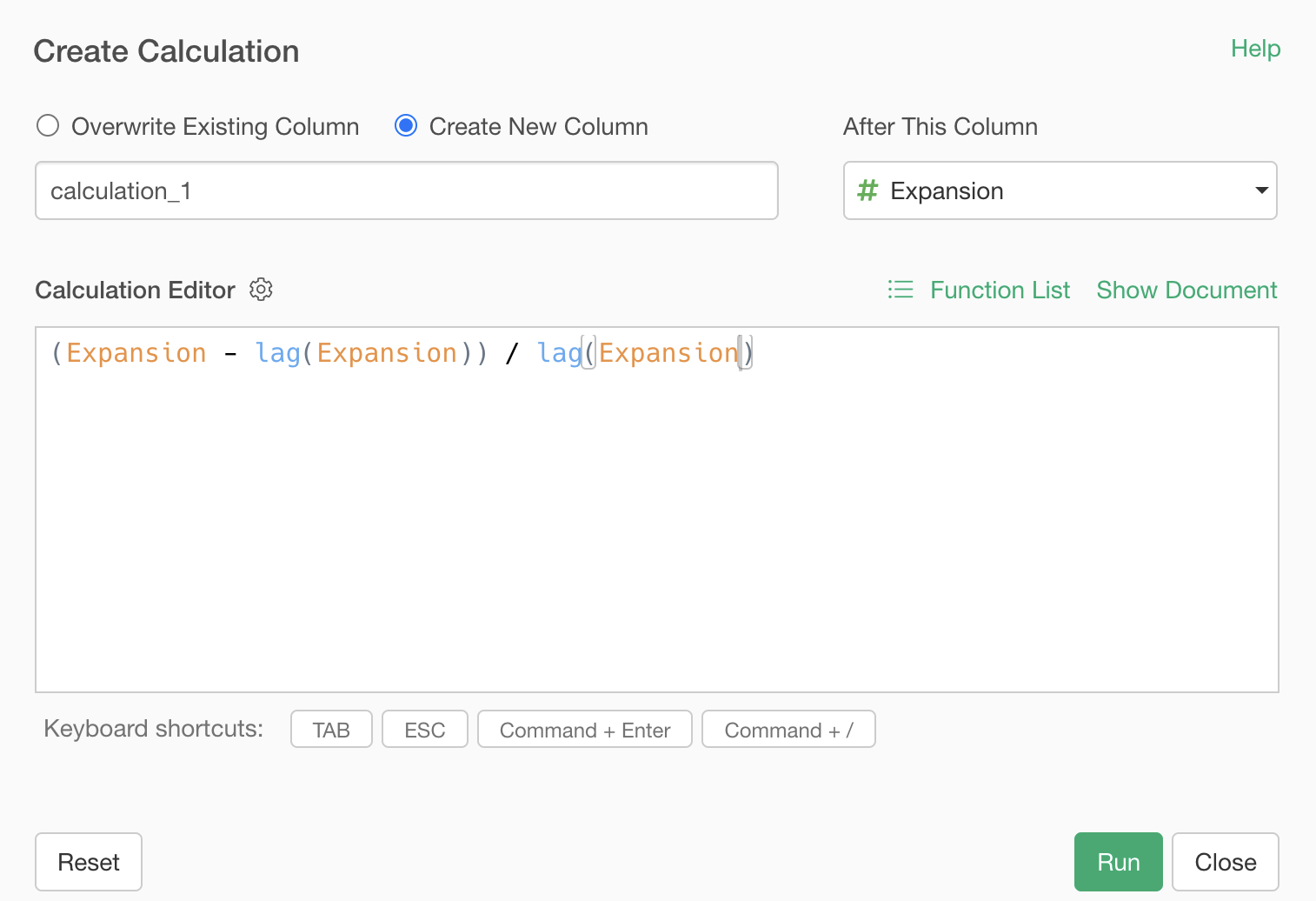
The lag function retrieves the value from the previous row of the
specified column, so lag(expansion) calculates the
expansion from the previous month.
Finally, make sure “Create New column” is checked, set the column name to “MRR Expansion Rate,” select “Last column” for “After this column,” and click the “Run” button.
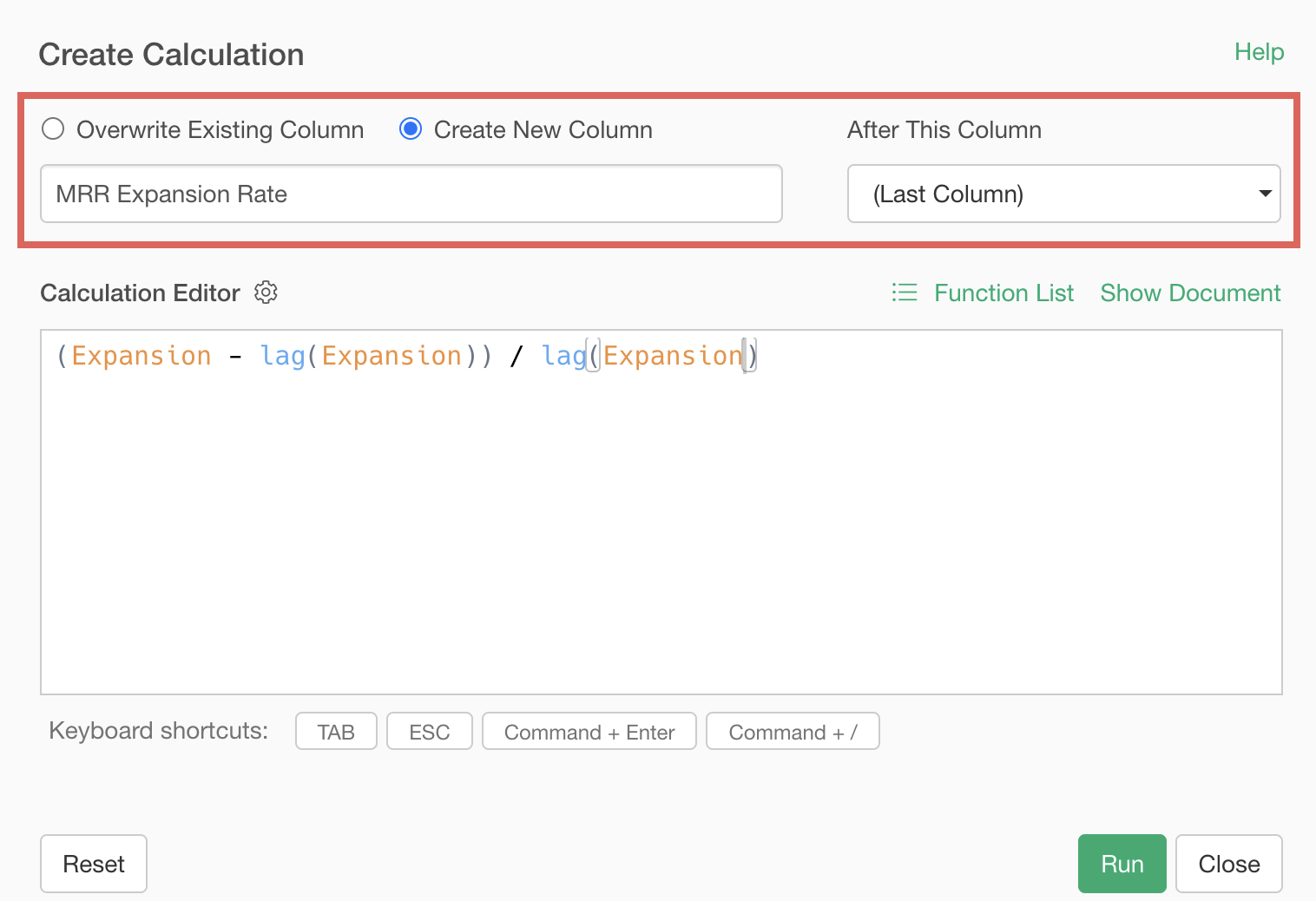
Now we have calculated the “MRR Expansion Rate”.