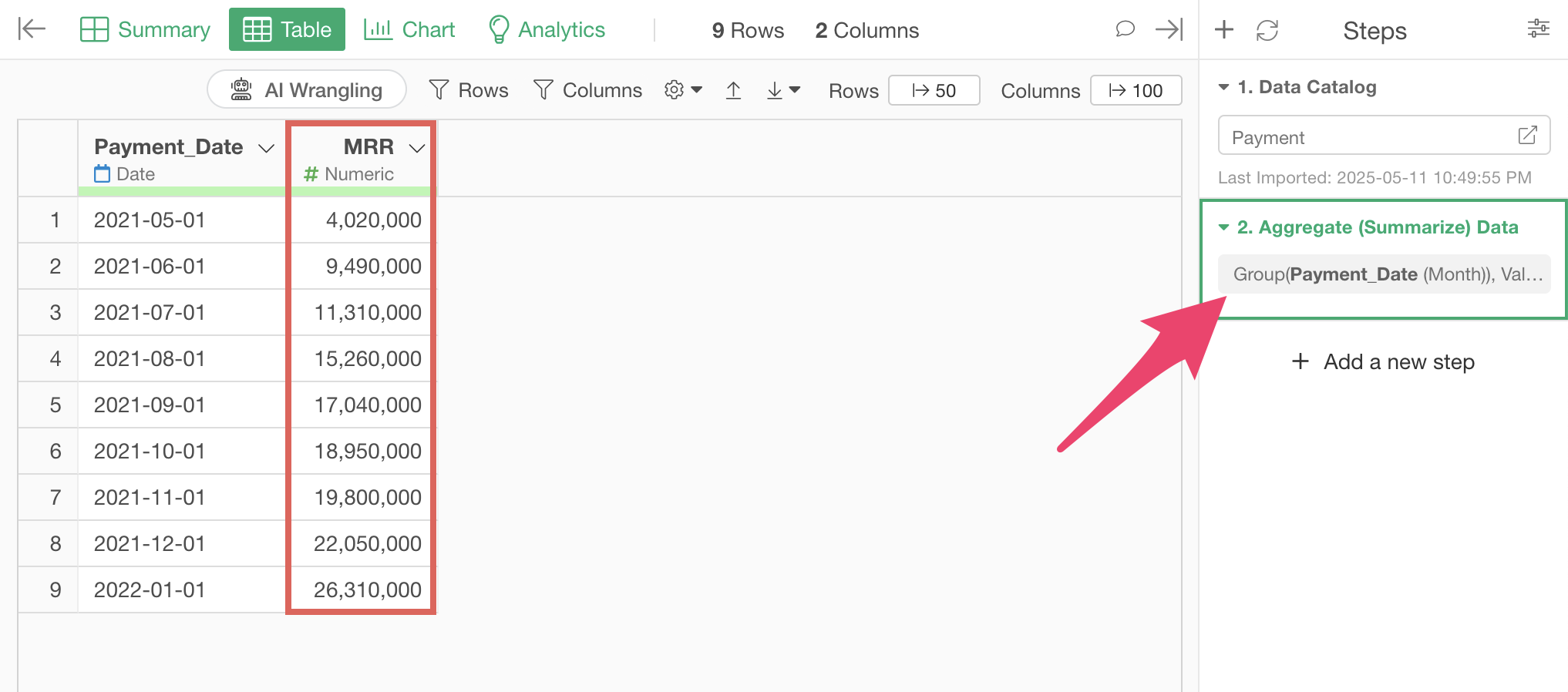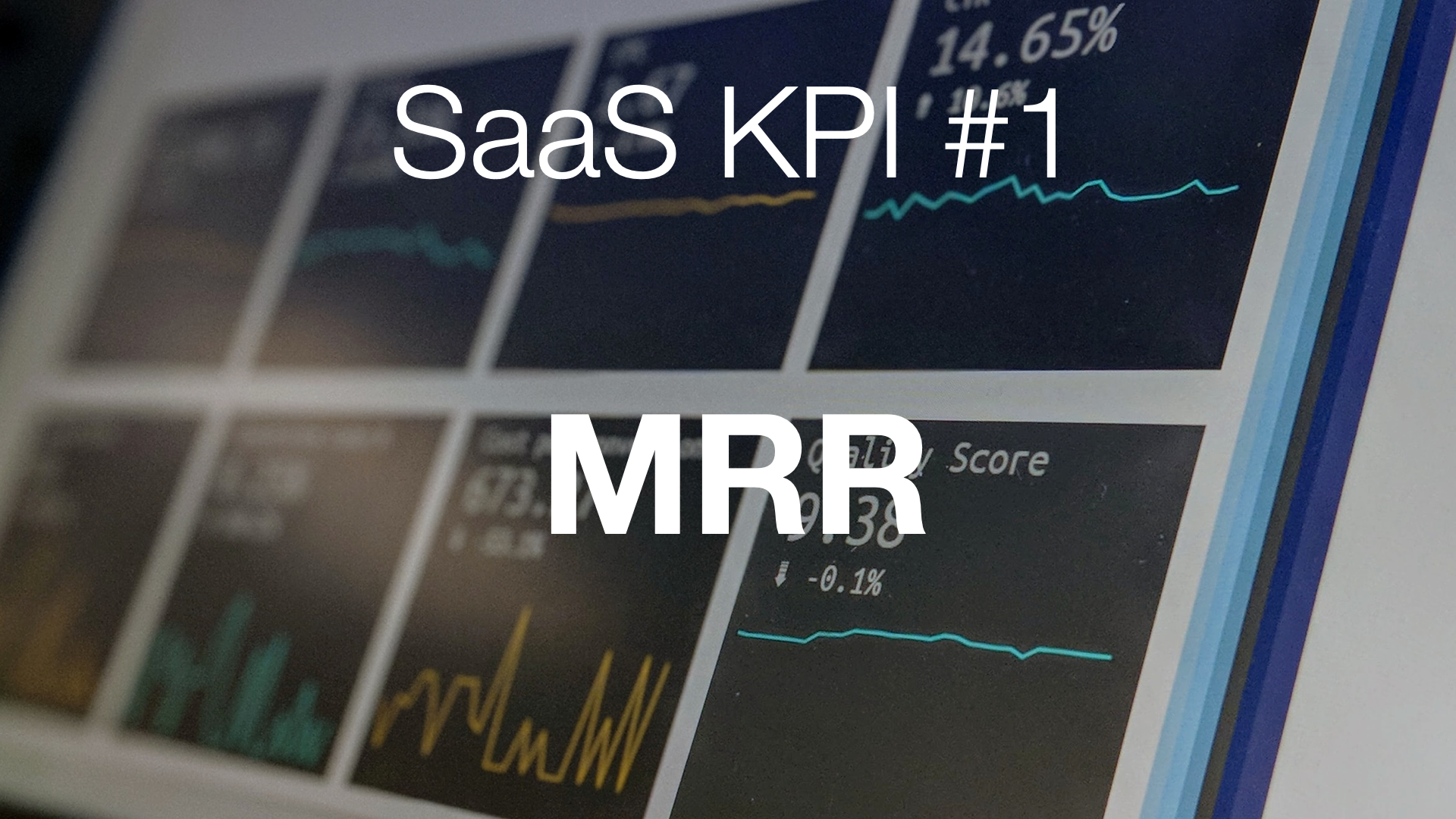
SaaS KPI Series - MRR (Monthly Recurring Revenue)
MRR (Monthly Recurring Revenue) is a fundamental metric for SaaS and subscription-based businesses, representing the total revenue generated on a recurring monthly basis.
MRR is a key metric for understanding the stability and growth potential of a SaaS company’s revenue. It plays a central role in forecasting future revenue and planning business strategies, making it an important indicator for stakeholders such as sales, marketing, finance, and management.
Difference Between One-Time Sale Business and SaaS Business
The SaaS business model is a subscription-based business where customers pay monthly or annual fees for using software or services, which differs significantly from the traditional one-time sale business model.
For example, focusing on a single customer with a $100 monthly SaaS subscription, that customer pays the fee every month, allowing the business to earn recurring revenue.
Therefore, in a subscription business, if customers continue the service, the total revenue earned will increase over time.
In contrast, with a one-time sale business, while the revenue in a single month might be higher than SaaS revenue, if customers continue using the service, SaaS can potentially generate more revenue over time.
The key difference is that one-time sale businesses earn revenue only once, while SaaS businesses earn recurring revenue, and the total revenue varies depending on how long customers continue the service.
In SaaS businesses, the accumulated recurring revenue from each customer becomes the monthly revenue, which is called MRR (Monthly Recurring Revenue).
While many SaaS businesses use MRR as they provide services on a monthly basis, those with annual contracts may use ARR (Annual Recurring Revenue) as a metric.
In this case, ARR can be calculated by multiplying MRR by 12 (months).
How to Calculate MRR
Now, I’ll explain how to calculate MRR using actual data.
In this example, we’ll use payment data from a subscription business where each row represents one payment transaction, including Customer_ID, Payment_Date, Payment _Amount, and other information.
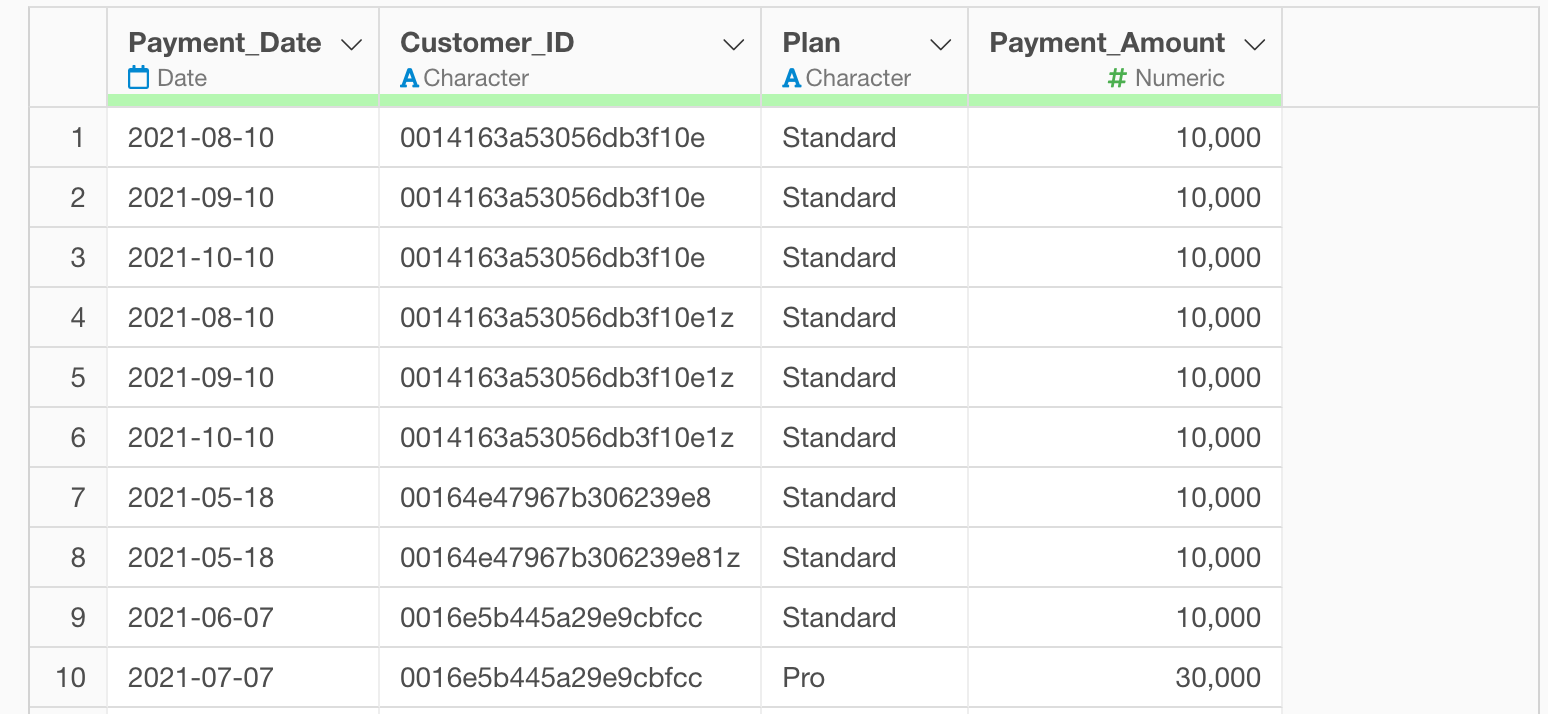
You can download the data from this page.
With this type of data, you can calculate MRR simply by moving to the Chart view and aggregating payment amounts by month.
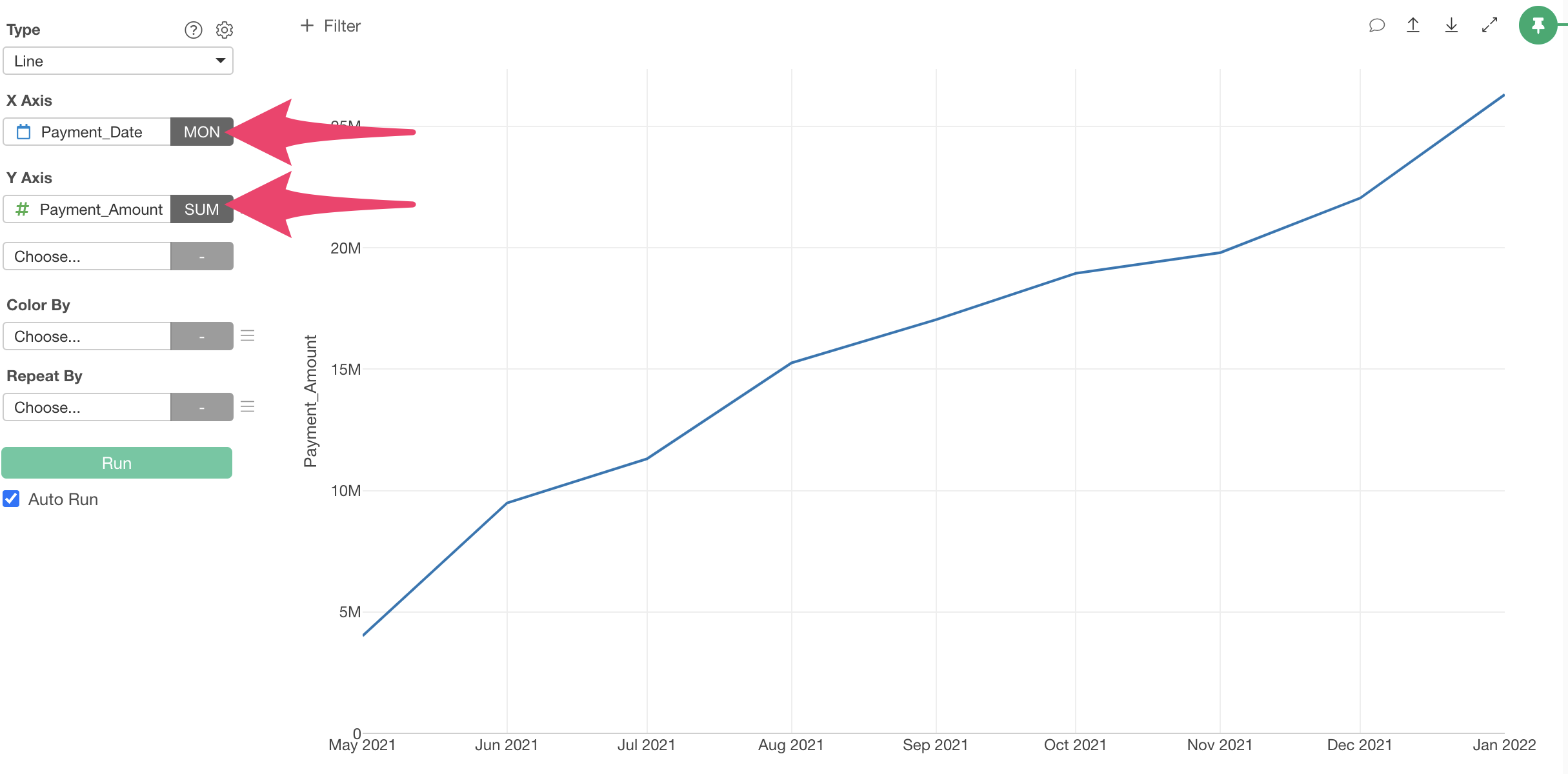
However, there may be times when you want to aggregate the data to calculate MRR.
So from here, I’ll introduce methods to process the data and calculate MRR. Note that there are two ways to create metrics in Exploratory:
- AI Prompt: Creating metrics using natural language processing functionality
- UI Menu: Creating metrics by processing data through menus accessible from the UI
This note will introduce both methods.
“AI Prompt” is only available for users with paid licenses such as Business Plan or Personal Plan, or users who are currently trialing these plans.
Also, AI Prompt is only available when your device is connected to the internet.
If you are not using the above plans or your device is not connected to the internet, please proceed to the “Calculate MRR with UI” section.
Calculate MRR with AI Prompt
This section introduces how to create metrics using AI Prompt. (For details about AI Prompt, please see here.)
Click the “AI Wrangling” button, and when the AI Prompt dialog appears, enter text like the following and execute:
Calculate MRR
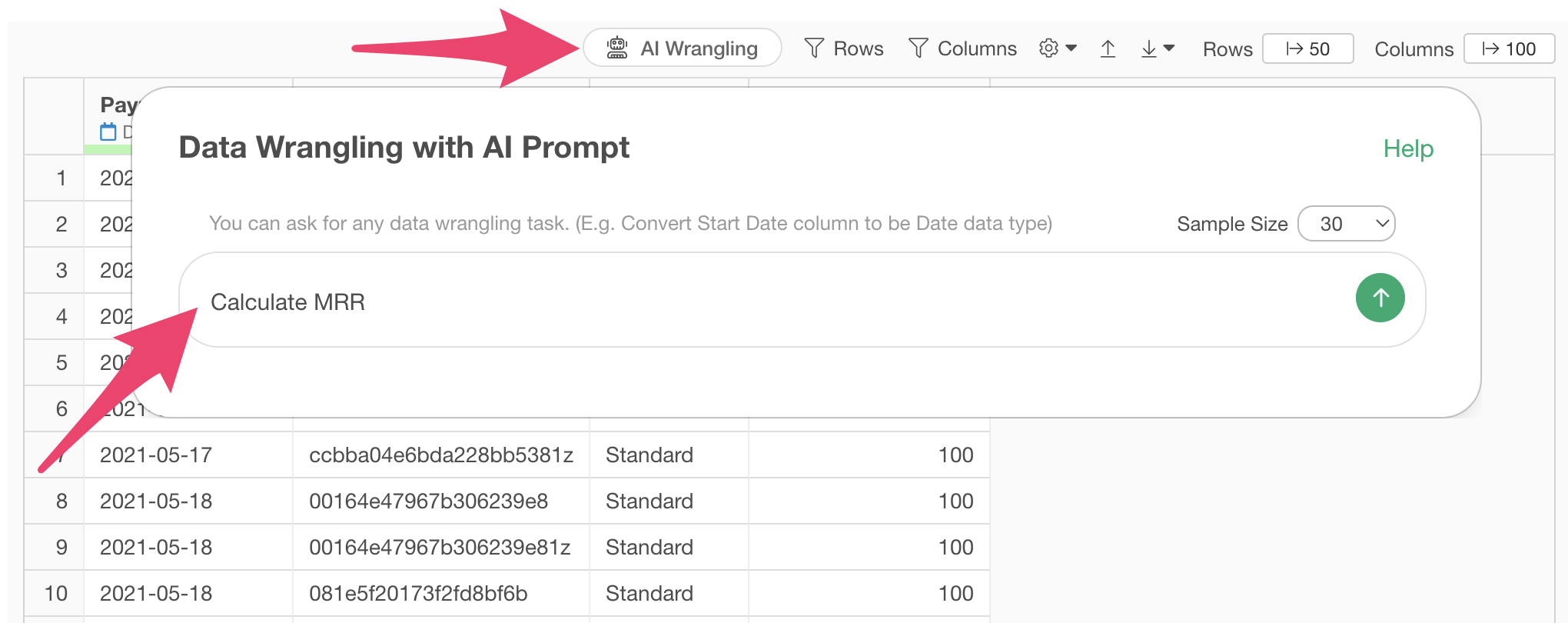
Code to calculate MRR will be generated. Check the results and click the “Run as Step” button.
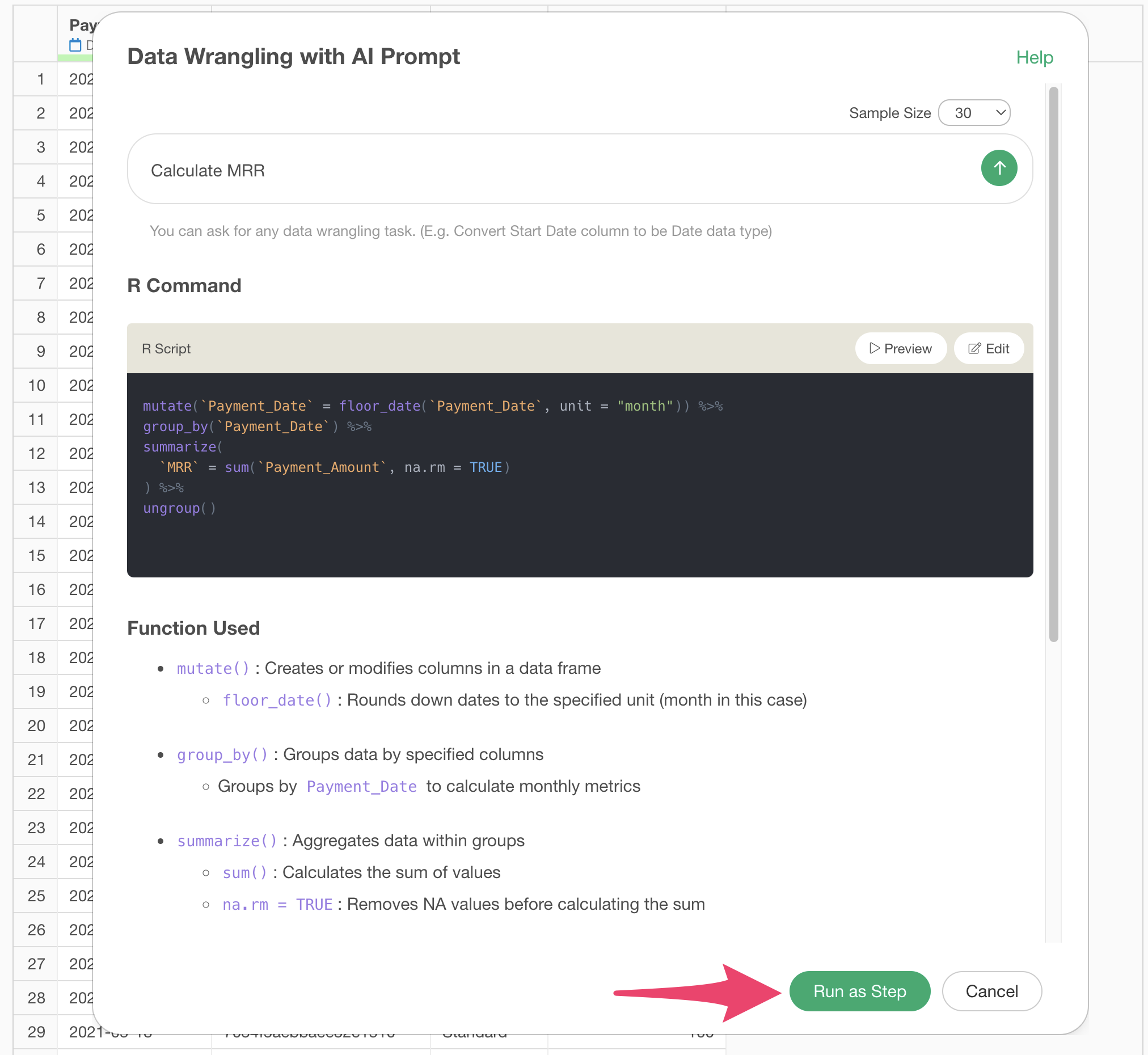
The step is added, and MRR has been calculated.
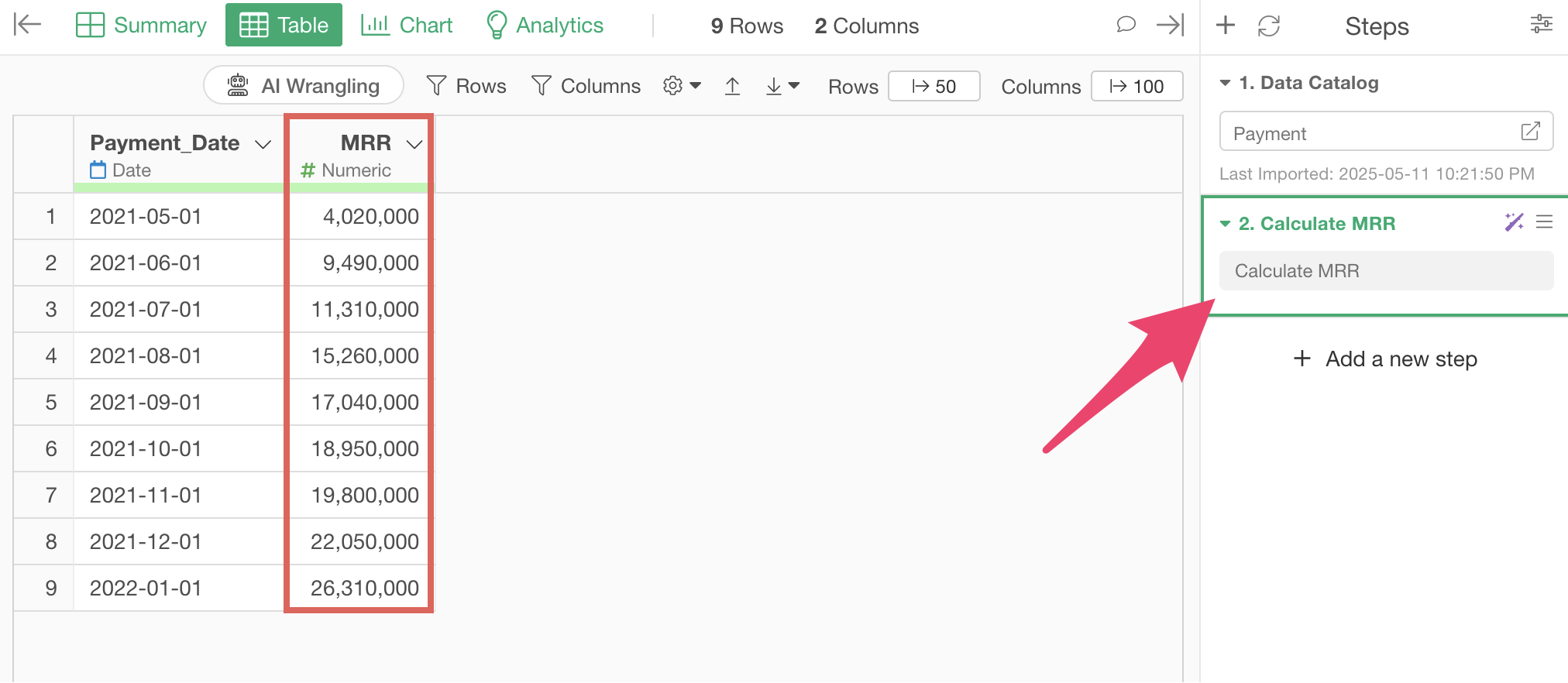
Calculate MRR with UI
Now I’ll explain how to calculate MRR using the UI.
Select “Summarize” from the “Payment_Date” column header menu.
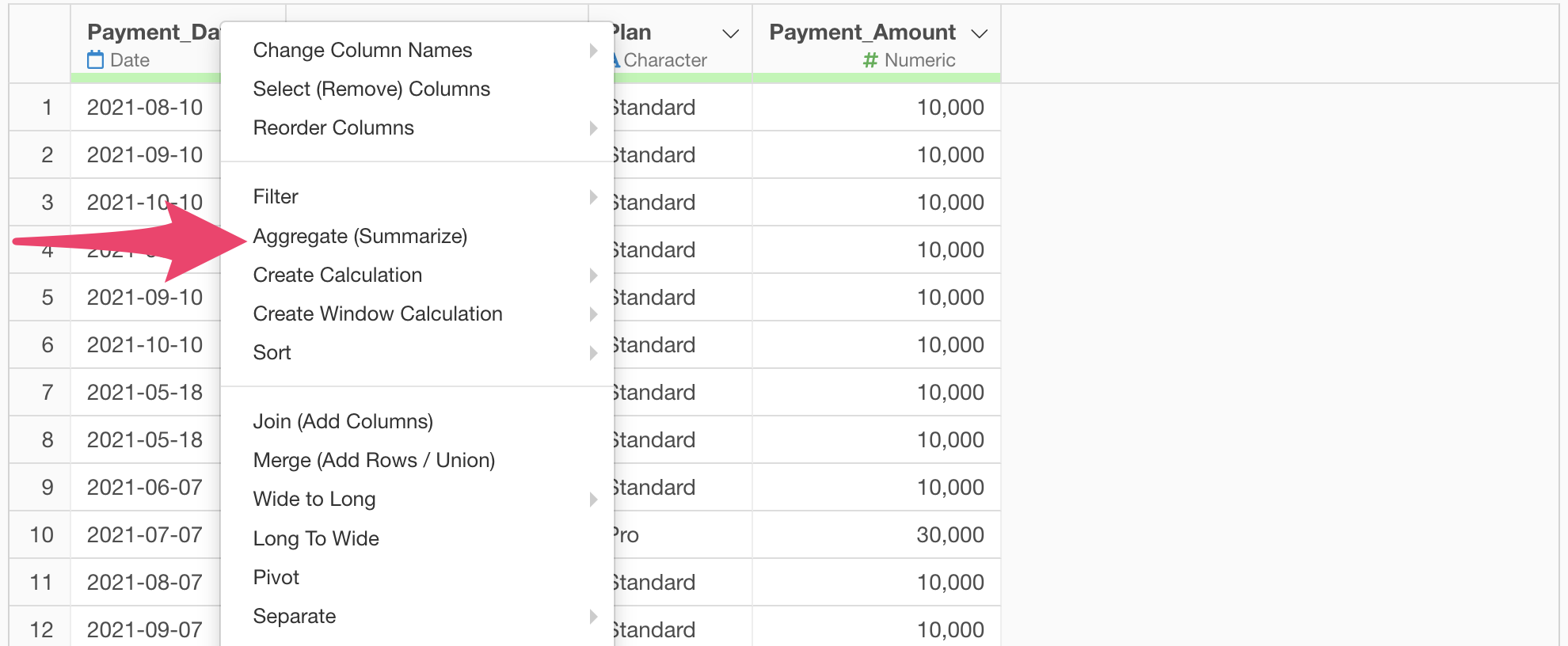
When the summarize dialog opens, select “Payment_Date” for the Group By and “Month” for the rounding process.
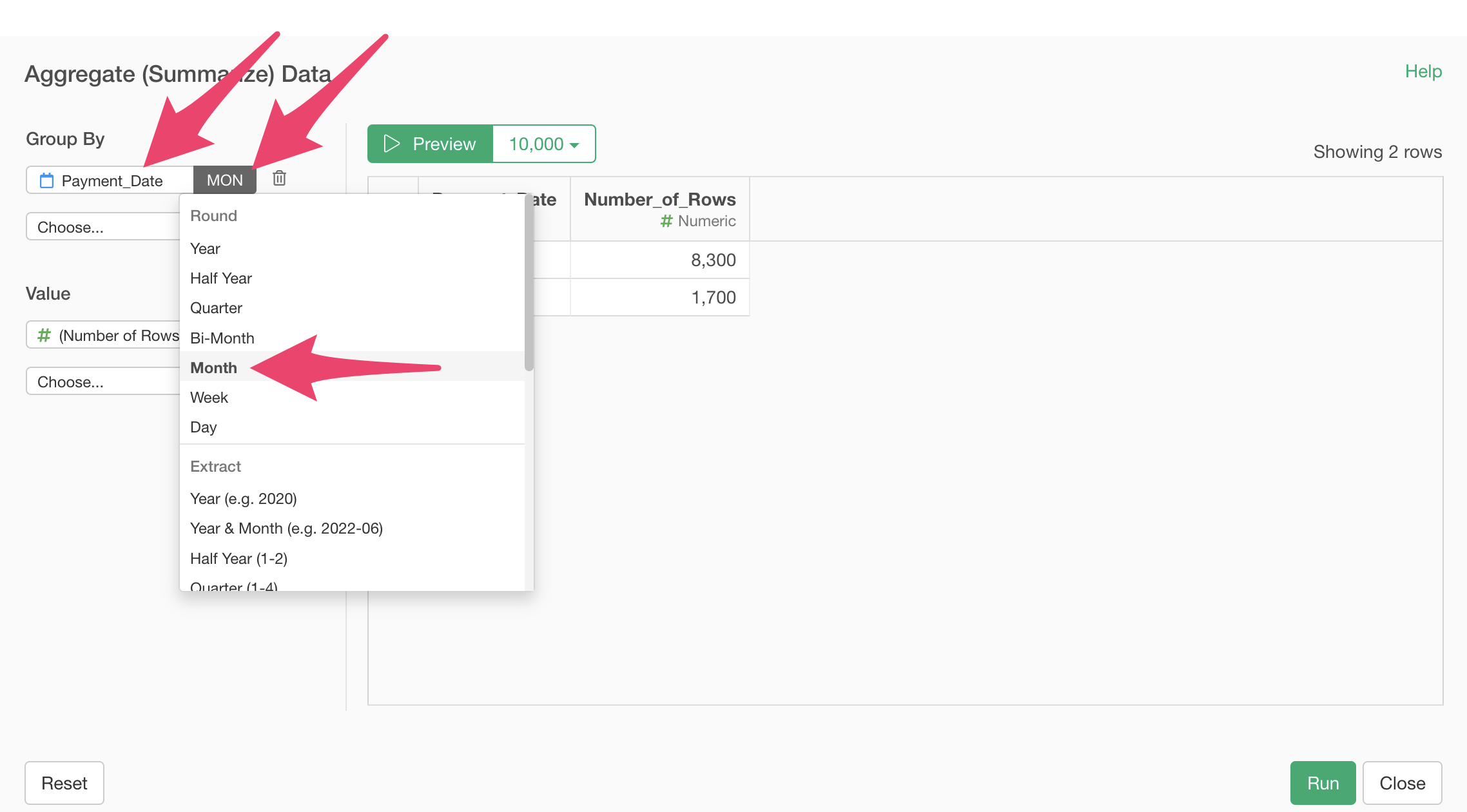
Since MRR (Monthly Recurring Revenue) is the monthly sum of the amounts paid by each user, select “Payment _Amount” for the value and SUM for the aggregation function.
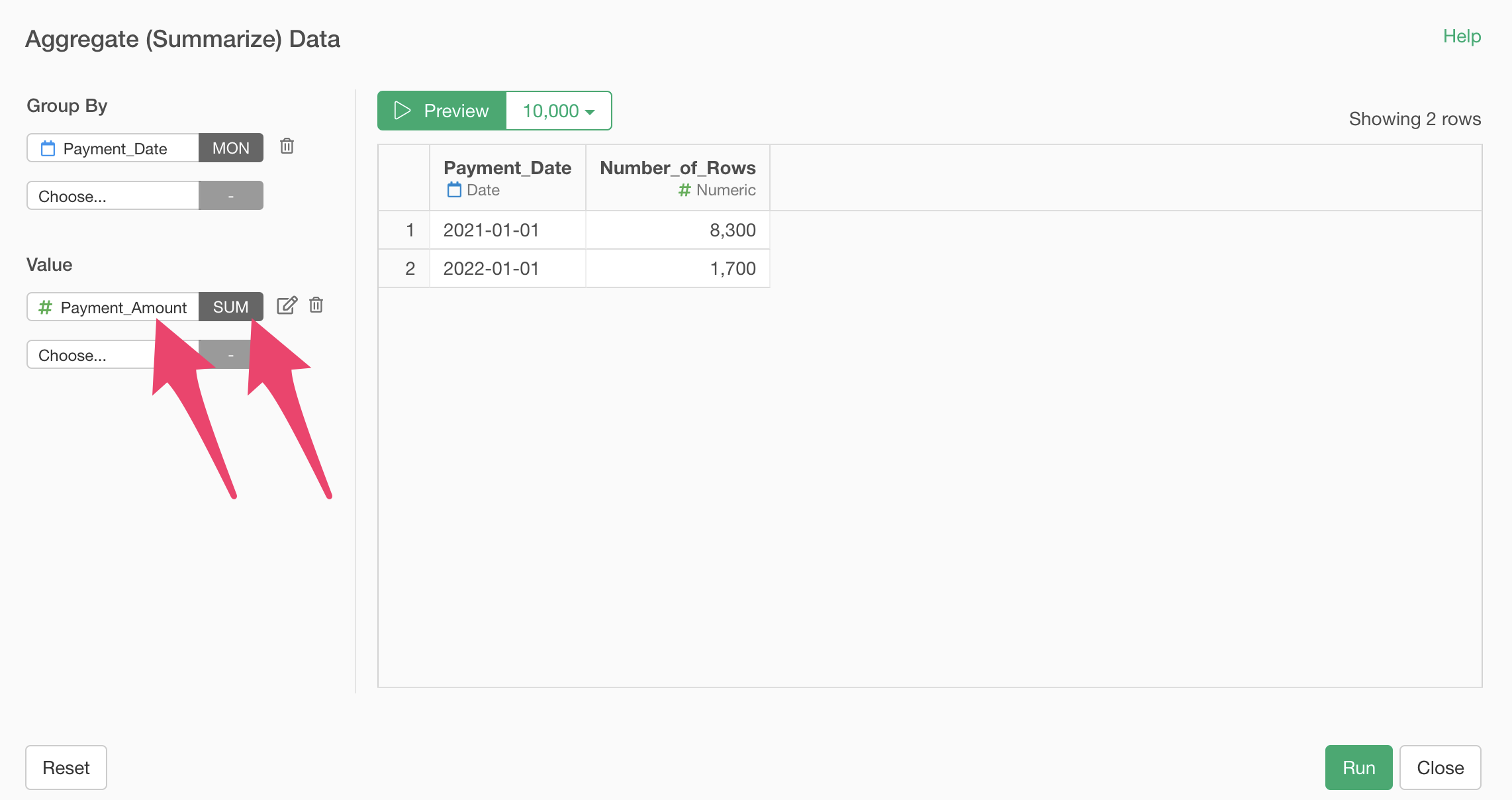
Next, change the column name to MRR and press the “Run” button.
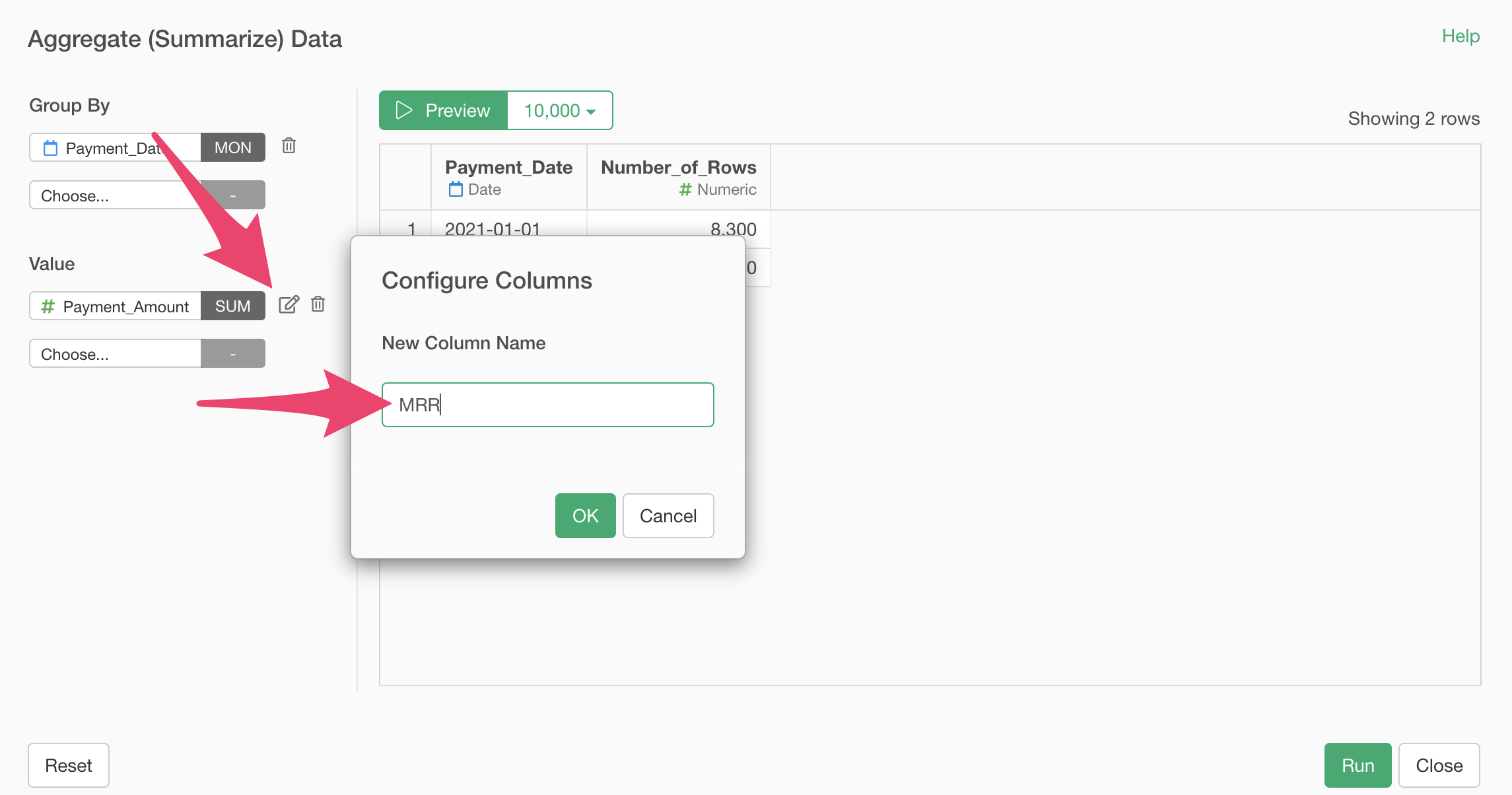
MRR has been successfully calculated.